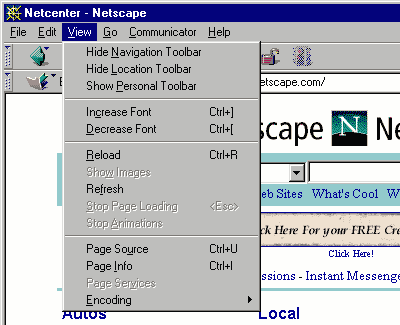
STEP 1: In "View" menu, select only the "Show Navigation Toolbar" and "Show Location Toollbar" options. (The Personal Toolbar should be hidden, in which case the menu will show the option "Show Personal Toolbar" as here.)
select the "Preferences" option
at the very bottom...
STEP 2:
Now, go to "Edit" pull down menu and
(It will probably open op with the "Navigator"
option highlighted, as shown here.)
STEP 3:
...to pop open a "Preferences" window.
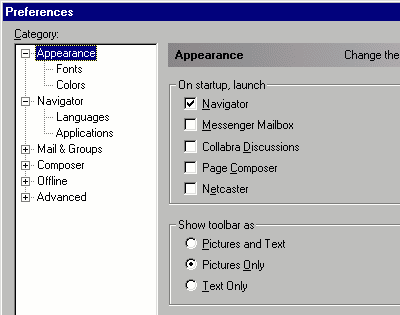
STEP 4:
Click on "Appearance" on the left, and
make sure "Show toolbar as" is set to "Pictures Only" or
to "Text only" (but not "Pictures and Text") on the right.
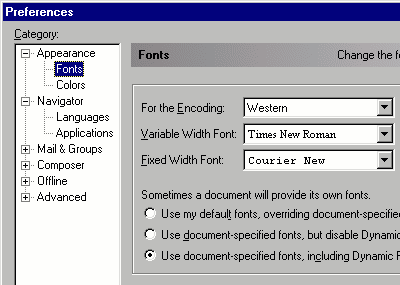
STEP 5:
Next, click on "Fonts" option under
"Appearance" on the left,
and select the "Use document-specified fonts, including
Dynamic Fonts" option on the right.
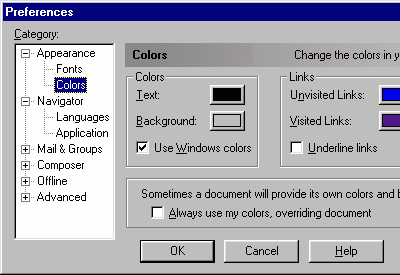
STEP 6:
Finally, click on "Colors" under "Appearance" and:
( Please close this help window when you are done.)